 GENERAL INFORMATION
GENERAL INFORMATION
 TD VIEW - SEARCH TD VIEW - SEARCH
 TD VIEW - CUSTOMIZED INDEX TD VIEW - CUSTOMIZED INDEX
 TD VIEW - USER PREFERENCES TD VIEW - USER PREFERENCES
 CONTACTS CONTACTS
 FAQ FAQ
 RECOMMENDED SOFTWARE CONFIGURATION RECOMMENDED SOFTWARE CONFIGURATION
 GENERAL INFORMATION
GENERAL INFORMATION
 Terminology: Terminology:
 STDO STDO
This is the Supplier Technical Documentation On-line, also named Supplier Technical Manuals.
 CMMv CMMv
It is an acronym for Component Maintenance Manual Vendor (or Supplier).
 Aircraft Type Aircraft Type
The whole Airbus aircraft programs are considered.
 Part Number Part Number
It is a 15-character field containing the part number assigned by the manufacturer to identify similar equipment.
 ATA Reference ATA Reference
ATA: Air Transport Association.
ATA Reference is composed of a Chapter Number, a Section Number, and a Subject Number.
ATA Chapter: A number that links the aircraft system to a place in the document. It is a 2-digit number (00 up to 99).
ATA Section: Identification number of a section. It is a 2-digit number (00 up to 99).
ATA Subject: Identification number of a subject, unit, or sub-subsystem. It is a 2 or 3 digit (Alphanumeric field).
 Reference Reference
It is a 25-character field containing the reference assigned by the manufacturer to identify the document
 Engine Model Engine Model
It is a 20-character field containing the engine model assigned by the manufacturer.
 Document Type Document Type
It is a technical publication type. A list can be found below.
 Supplier Code Supplier Code
Also called CAGE, NSCM, and FSCM Code.
CAGE: Commercial and Government Entity
NSCM: NATO Supply Code for Manufacturers
CAGE code provides five position alphanumeric codes (detailed in Cataloguing Handbook H4/H8) assigned by the Defence Logistics Services Centre (DLSC) in Battla Creek, Michigan, for the identification and location of U.S. and Canadian manufacturers and Sellers.
CAGE codes were formerly titled Federal Supply Codes for Manufacturers (FSCM). For non-U.S. and non-Canadian manufacturers, refer to NATO Supply Codes for Manufacturers (NSCM). In the STDO application, we will use the appellation "Supplier code".
Another source of information to locate suppliers is via the website http://www.bpn.gov/bincs/begin_search.asp. It offers search by name, cage code, etc.
 PDF file PDF file
Created using Adobe Acrobat, or similar products, PDF (Portable Document Format) is a common used format that is easy to implement and widely accepted. You can view, navigate, print, or “save as” PDF files using the Adobe Acrobat viewer (or Reader).
You can find the reader at Adobe’s homepage.
http://www.adobe.com/products/acrobat/readstep2.html.
 Purpose and scope: Purpose and scope:
To give operators another opportunity to strengthen efficiency in data retrieval & application, Airbus is offering all operators a comprehensive suite of Airbus digital data solutions, which includes also suppliers' data accessible on the Airbus customer portal.
Available on AirbusWorld, the Supplier Technical Documentation service provides an on-line consultation of suppliers' maintenance manuals available to Airlines.
This service allows customers to:
 Search for documents by Part Number, Reference ,
ATA Reference, Document Type, and Engine Model, Aircraft Type, Supplier Search for documents by Part Number, Reference ,
ATA Reference, Document Type, and Engine Model, Aircraft Type, Supplier
 Save the search results in Excel format using the “Download” function Save the search results in Excel format using the “Download” function
 View, Print, and “Save As” documents using Acrobat Reader features. View, Print, and “Save As” documents using Acrobat Reader features.
 Technical Publication content: Technical Publication content:
The documents available in STDO are those:
 Which have been transmitted to Airbus by the document owner (supplier). Which have been transmitted to Airbus by the document owner (supplier).
 For which a technical data access agreement has been signed between the supplier (technical data owner) and Airbus. For which a technical data access agreement has been signed between the supplier (technical data owner) and Airbus.
 Which do not require a U.S. Department of Commerce export license or does not contain data regulated by the U.S. Munitions List.
Which do not require a U.S. Department of Commerce export license or does not contain data regulated by the U.S. Munitions List.
For the CMMv documents only the latest revision issue is available to the operators whereas for the VSB VSIL documents several revisions are available.
The current process does not allow to guarantee that the revision available in "Supplier Technical Documentation" is the latest one available. However, when a new revision of a document will be soon available, the status “in progress” will be displayed in the revision’ date. It will allow informing clearly the customer about validity of a given vendor document revision.
Below is the list of covered document types in STDO and their designation:
|
 ACMM ACMM |
: Abbreviated Component Maintenance Manual |
|
 ATP ATP |
: Airline Test Procedure |
|
 ATS ATS |
: Atlas Test Specification |
|
 CMM CMM |
: Component Maintenance Manual |
|
 CMS CMS |
: Component Maintenance Sheet |
 CSM CSM |
: Component Software Manual |
|
 EM EM |
: Engine Manual |
|
 GEM GEM |
: Ground Equipment Manual |
|
 IPC IPC |
: Illustrated Parts Catalogue |
|
 OM OM |
: Overhaul Manual |
|
 OP OP |
: Overhaul Practices |
|
 OPN OPN |
: Optional Part Number |
|
 SPM SPM |
: Standard Practice Manual |
|
 TDS TDS |
: Technical Data Sheet |
|
 VSB VSB |
: Vendor Service Bulletin |
|
 VSIL VSIL |
: Vendor Service Information Letter |
 TD VIEW - SEARCH TD VIEW - SEARCH
 Main search section: Main search section:
On the top part of the screen there is a search interface to retrieve the information you need regarding your documentation.
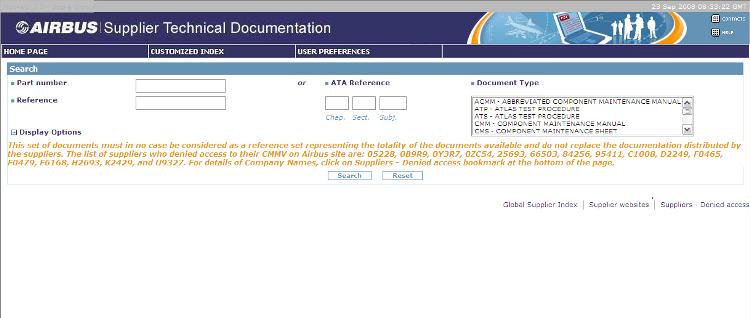
To execute the query, click on the Search button in the Search area or restart a query by pressing on the Reset button. The maximum number of results displayed is around 500. If the number of found items exceeds 500, then to recover total list of hits, launch a
download.
Search by Part Number
The search by Part Number is not case sensitive. You can either type the whole 15 characters or the three characters followed by a wildcard (e.g. *).
Authorized characters are numbers, letters, '-', and ‘*’. The Part Number is displayed in the result screen.
Search by Reference
The search by Reference is not case sensitive. You can either type the whole 25 characters or the three characters followed by a wildcard (e.g. *).
Authorized characters are numbers, letters, '-', and ‘*’. The Reference is displayed in the result screen.
Search by ATA Reference
The search by ATA Reference can be performed either by specifying only the ATA Chapter or the ATA Chapter and Section or ATA Chapter, Section, and Subject.
Search by Document Type
You can either choose to perform a search on all document types, or on a selected group. The list of document types and their signification are detailed above.
 Display Options section: Display Options section:
Additional information can be added to have more details on result page.
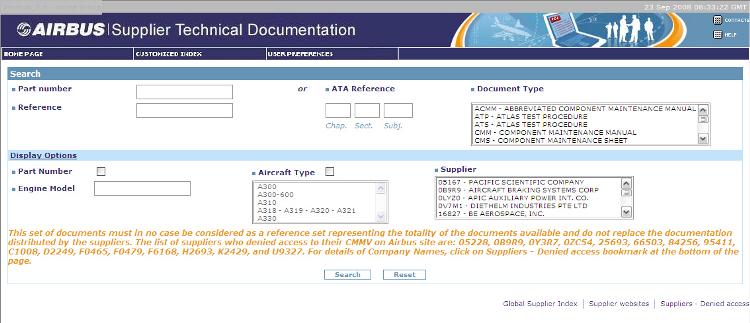
Part Number
Allow to display the Part Number column in the result page in case of an ATA selection.
Engine Model
The search by Engine Model is not case sensitive. You can either type the whole 20 characters or the three characters followed by a wildcard (e.g. *).
Authorized characters are numbers, letters, '-', and ‘*’. The Reference is displayed in the result screen.
Search by Aircraft Type
You can either choose to perform a search on all available aircraft types or on a selected group. The display of the result page will add the A/C Type column, if it was not visible.
Search by Supplier
You can either choose to perform a search on all Suppliers or on a selected group up to ten items. The display of the result page will add the Supplier code column.
 Error message: Error message:
If the search engine cannot find a result to your query then a "No result found" error message is displayed:
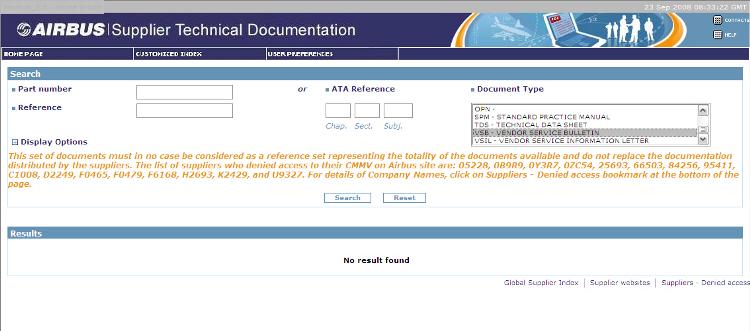
 Search Result screen: Search Result screen:
The query results section is displayed and described below.
For each document retrieved, the Accessibility, Supplier code, ATA, Reference, Document Type, Volume number, Revision Number, Revision date, Additional documentation, and size, matching the search criteria are listed.
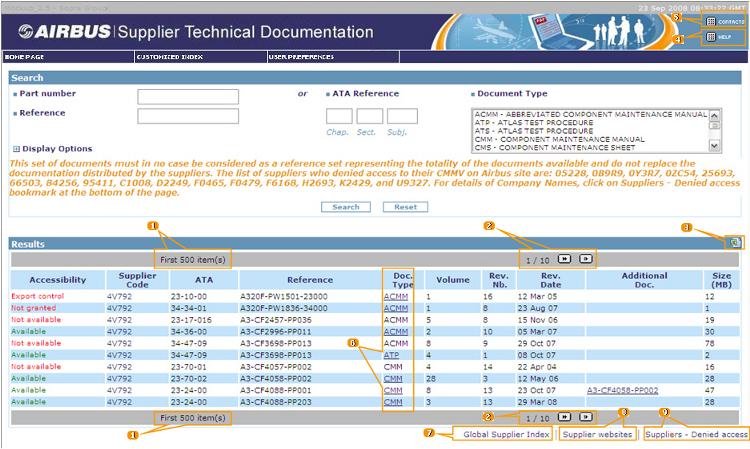
Depending on search criteria selected, the result screen is expanded:
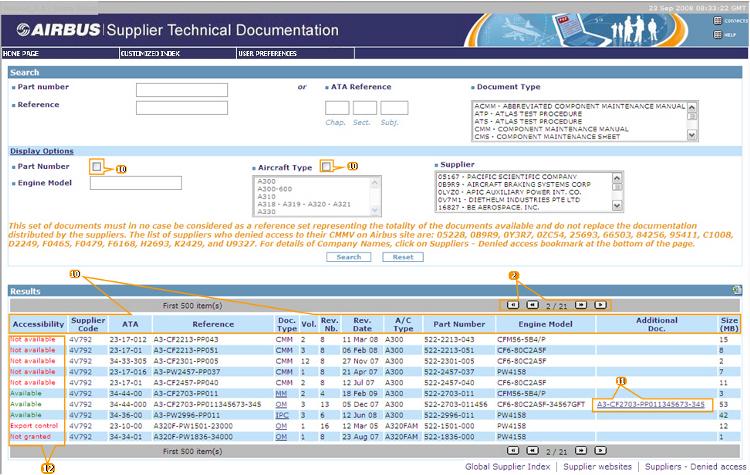
 Number of records: Number of records:
The number of records matching the query is displayed in the top and bottom part of the middle frame.
"XX item(s)" : Where XX represents the total number of documents matching the query.
or
"Too many results found - only the first 500 items displayed" :
The maximum number of returned items is 500.
 Navigation buttons: Navigation buttons:
The videocassette recorder (VCR) type buttons allow going to the first, previous, next, and last record of the query results.
By default twenty-five items are displayed in a result page. If more records are retrieved then they will be spread in several pages. “  YY / ZZ YY / ZZ   ” Where YY is the current page number and ZZ the maximum number of returned pages. ” Where YY is the current page number and ZZ the maximum number of returned pages.
 Download button: Download button:
The download button is used to save the total search result list information in Excel format (.XLS). The displayed columns of information are stored.
 Help: Help:
By clicking this button it will open the following Help document of Supplier Technical Documentation.
 Contacts: Contacts:
When clicking on "Contact button", an e-mail message box will open to send a support request.
 Opening a document: Opening a document:
The Document Type. column provides a hyperlink to open a document when the accessibility status displays “Available”.
Then clicking on the hyperlink will open the PDF in Acrobat Reader. From there you can save or print the document by selecting the appropriate menu within Acrobat
Reader. Note that Acrobat Reader shall be installed on your computer. Click here for more information concerning the recommended software configuration.
 Global Supplier Index: Global Supplier Index:
The Global Supplier Index is an index of the supplier technical data. This is for information and guidance only. Today, the index does not cover all the Supplier Technical Data. It will be the subject of monthly revisions and additional data will be included as it becomes available.
 Supplier websites: Supplier websites:
Supplier websitesOn the right bottom part of the main screen, there is a hyperlink named "Supplier websites".
By clicking on it, a PDF document opens listing the suppliers' website addresses. The website hyperlinks redirect to the related supplier's homepage.
Please note that the list of supplier websites is being updated on a monthly basis.
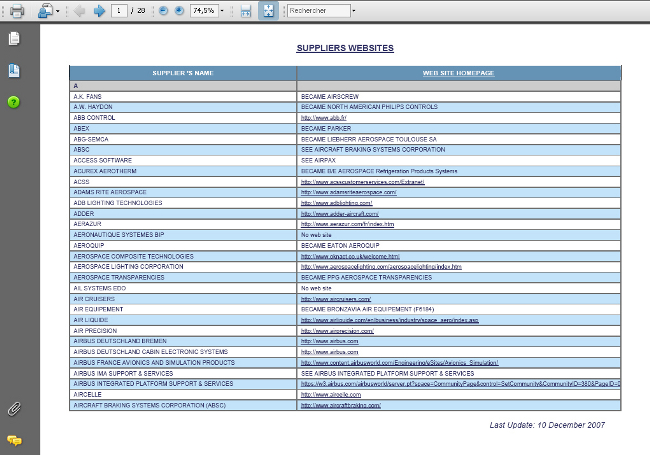
 Suppliers - Denied access: Suppliers - Denied access:
Also, on the right bottom part of the main screen, there is a new hyperlink named "Suppliers - Denied access".
By clicking on it, a document opens listing the suppliers who have denied access to their CMMV on AirbusWorld.
Please note that "Not granted" CMMV access may result from an on-going acceptance process with Suppliers. These Suppliers will not appear in this list.
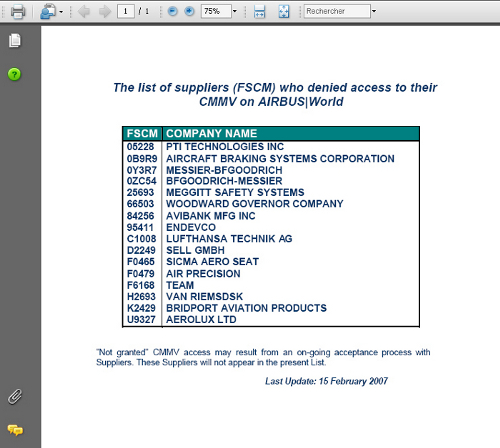
 Column titles: Column titles:
The user can sort the results by clicking on one of the column titles. By default, the results are sorted by Supplier code then by ATA Reference and then by Document type.
When "display Options" is expanded you have possibilities to set the chekcbox on "Part Number" and "Aircraft Type". The purpose is to give more information to displaying the columns supplementary: "Part Number", "A/C Type" and "Engine Model" if filled.
 Opening an Additional document: Opening an Additional document:
The Additional Doc. column displays one document reference with a hyperlink. When several documents are available as additional documents, the hyperlink is displayed with the first reference allowing opening a popup containing all the references of the additional documents. In that case when positioning the mouse on the hyperlink, a tooltip appears displaying “Open a list of documents". Then clicking on the hyperlink will open the PDF in Acrobat Reader.
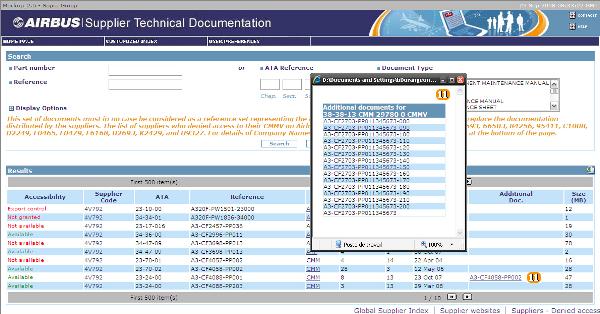
 Accessibility status: Accessibility status:
In front of each result line there is an accessibility status and the meaning is the following:
Accessibility Status
|
Rational
|
Impact
|
| Available |
The document owner (supplier) agreed that the following document is to be made available to the connected airline user on the AirbusWorld.
The document references at least one equipment item that is installed on the airline's Airbus fleet. |
The document is accessible.
The related document format displays a hyperlink. By clicking on it, the supplier’s document opens.
|
|
Export control |
An export control license has been issued for the document after either a decision from the U.S. Department of Commerce or the U.S. Department of State.
Therefore, the document owner (supplier) does not authorize Airbus to make the following document available to the connected airline.
|
The document cannot be opened.
There is no hyperlink to the document format.
The airline user is invited to contact the document owner (supplier).
|
| Not granted |
The document owner (supplier) doesn’t authorize Airbus to make their technical documents available through AirbusWorld. |
The document cannot be opened.
There is no hyperlink to the document format.
The airline user is invited to contact the document owner (supplier).
|
|
Not available |
Airbus hasn't received yet the supplier document.
Or, the supplier document is in the process to be published on AirbusWorld. |
The document cannot be opened.
There is no hyperlink to the document format. |
 TD VIEW - CUSTOMIZED INDEX TD VIEW - CUSTOMIZED INDEX
 Purpose and scope: Purpose and scope:
The Customized Index is a list of applicable vendors manuals customized at the customer level based on the fleet it owns.
 Customized Index section: Customized Index section:
The Customized Index menu is accessible in the STDO Customer between the "HOMEPAGE" and the "USER PREFERENCES" menus.
On the top part of the screen there is a search interface to retrieve the information you need regarding your documentation.
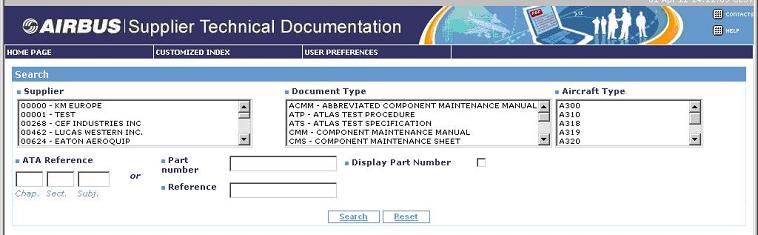
To execute the query, click on the Search button in the Search area or restart a query by pressing on the Reset button.
There is not maximum number of results displayed for this search, all the data are retrieved by the search. A wait message is displayed to the user to warn him the Customized Index is being generated.
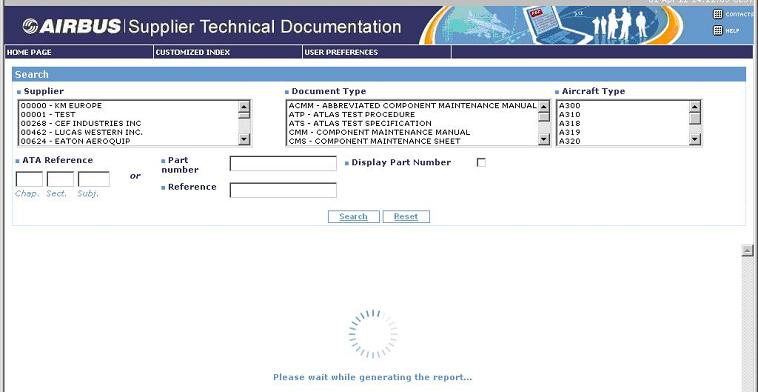
Search by Supplier
You can either choose to perform a search on all Suppliers or on a selected group up to ten items.
Search by Document Type
You can either choose to perform a search on all document types, or on a selected group. The list of document types and their signification are detailed above.
Search by Aircraft Type
You can either choose to perform a search on all available aircraft types or on a selected group. The display of the result page will add the A/C Type column, if it was not visible.
Search by ATA Reference
The search by ATA Reference can be performed either by specifying only the ATA Chapter or the ATA Chapter and Section or ATA Chapter, Section, and Subject.
Search by Part Number
The search by Part Number is not case sensitive. You can either type the whole 15 characters or the three characters followed by a wildcard (e.g. *).
Authorized characters are numbers, letters, '-', and ‘*’. The Part Number is displayed in the result screen.
Search by Reference
The search by Reference is not case sensitive. You can either type the whole 25 characters or the three characters followed by a wildcard (e.g. *).
Authorized characters are numbers, letters, '-', and ‘*’. The Reference is displayed in the result screen.
 Display Part Number Option: Display Part Number Option:
Allow to display the Part Number, Manufacturer code and the description of the part number columns in the result page in case of an ATA selection.
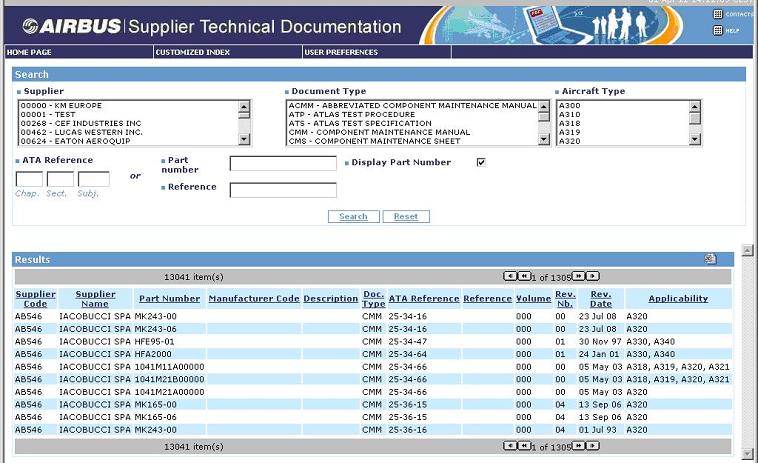
 Error message: Error message:
If the search engine cannot find a result to your query then a "No result found" error message is displayed:
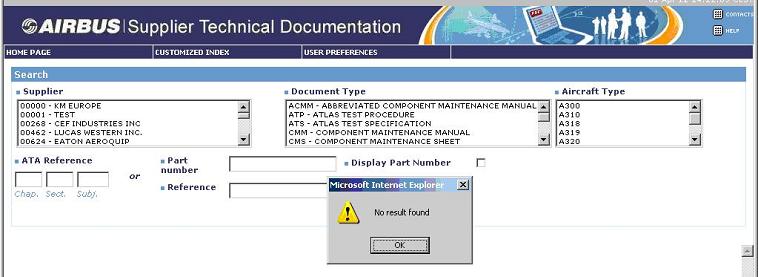
 Search Result screen: Search Result screen:
The query results section is displayed and described below.
For each document retrieved, if the "Display Part Number Option" is ticked, the Supplier code, Supplier Name, Part Number, Manufacturer Code, description of the part number, Document Type, ATA, Reference, Volume number, Revision Number, Applicability, matching the search criteria are listed.
Otherwise only the Supplier code, Supplier Name, Document Type, ATA, Reference, Volume number, Revision Number, Applicability, matching the search criteria are listed.

 Number of records: Number of records:
The number of records matching the query is displayed in the top and bottom part of the middle frame.
"XX item(s)" : Where XX represents the total number of documents matching the query.
 Navigation buttons: Navigation buttons:
The videocassette recorder (VCR) type buttons allow going to the first, previous, next, and last record of the query results.
If there are more records than the value set in the "User preferences" menu, then they will be spread in several pages. “  YY / ZZ YY / ZZ   ” Where YY is the current page number and ZZ the maximum number of returned pages. ” Where YY is the current page number and ZZ the maximum number of returned pages.
 Download button: Download button:
The download button is used to save the total search result list information in Excel format (.XLS). The displayed columns of information are stored.
 Column titles: Column titles:
The user can sort the results by clicking on one of the column titles. By default, the results are sorted by Supplier code then by ATA Reference and then by Document type.
 TD VIEW - USER PREFERENCES
TD VIEW - USER PREFERENCES
 User preferences section: User preferences section:
The user preferences section allows user to define the number of rows (10, 20, 25, 30, 50, 100) to be displayed in the page of results.
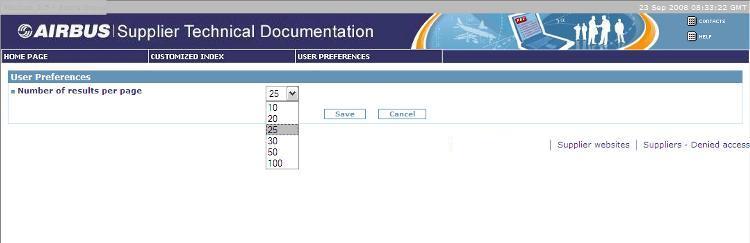
 CONTACTS
CONTACTS
For further assistance regarding the STDO application, please contact the Help Desk at AIRBUS (24h a day and 7 days a week):
 Phone Number: +33 (0)5 67 19 11 00 Phone Number: +33 (0)5 67 19 11 00
 mailto:airbusworld@airbus.com mailto:airbusworld@airbus.com
 FAQ
FAQ
 Who can access Supplier Technical Documentation service?
Who can access Supplier Technical Documentation service?
The online access profile is based on the “customized” Component Documentation Status (CDS)
of the operators’ fleet. Therefore, access is limited to operators only and cannot be transferred to
Third Parties.
 Holders of CMMv dispatched by suppliers Holders of CMMv dispatched by suppliers
A no charge access to this new service will be opened automatically. The regular
distribution of individual CMMv by the suppliers will be maintained, to guarantee the
availability of the necessary back up set to the on-line service.
 Holders of CMMv in Airbus microfiches form Holders of CMMv in Airbus microfiches form
As Airbus will discontinue the production of microfiches, Airbus will give access to the
"Suppliers Technical Manuals" service to all operators who received microfiches from Airbus.
 No existing CMMv subscription
Operators with no current CMMv subscription will have access to this new service
upon specific request to airbus. No existing CMMv subscription
Operators with no current CMMv subscription will have access to this new service
upon specific request to airbus.
 Where can I find the latest release of a supplier’s technical document?
Where can I find the latest release of a supplier’s technical document?
The suppliers remain the data owner and prime source of consultation for the operators.
Therefore, if you don’t find what you are looking for in the Supplier Technical Documentation
service then please contact the supplier.
 What is the Accessibility Status? What is the Accessibility Status?
A supplier technical document can be accessible or not through the Supplier Technical
Documentation web application. The reasons for this are:
 “Not Granted”: The document owner (supplier) doesn’t authorize Airbus to
make their technical publication data available on AirbusWorld. Please contact
directly the document owner (supplier) for a copy. “Not Granted”: The document owner (supplier) doesn’t authorize Airbus to
make their technical publication data available on AirbusWorld. Please contact
directly the document owner (supplier) for a copy.
 “Export Control”: The following document may be subject to U.S. Export Controls. Please contact directly the owner of the document (Supplier) in order to request the said document. “Export Control”: The following document may be subject to U.S. Export Controls. Please contact directly the owner of the document (Supplier) in order to request the said document.
 “Not Available”: Airbus hasn’t received yet the supplier document or the
supplier document is in the process to be published on AirbusWorld. “Not Available”: Airbus hasn’t received yet the supplier document or the
supplier document is in the process to be published on AirbusWorld.
 RECOMMENDED SOFTWARE CONFIGURATION
RECOMMENDED SOFTWARE CONFIGURATION
 Acrobat Reader 7 to 9 (http://www.adobe.com/products/acrobat/readstep2.html) Acrobat Reader 7 to 9 (http://www.adobe.com/products/acrobat/readstep2.html)
 Internet Explorer 6 to 8 Internet Explorer 6 to 8
 Mozilla Firefox 3.5 Mozilla Firefox 3.5
|
© Airbus S.A.S. 2008. All rights reserved.
|
|