 GENERAL INFORMATION
GENERAL INFORMATION
 TD VIEW - SEARCH TD VIEW - SEARCH
 TD VIEW - USER PREFERENCES TD VIEW - USER PREFERENCES
 CONTACTS CONTACTS
 GENERAL INFORMATION
GENERAL INFORMATION
Terminology:
 STDO
STDO
This is the Supplier Technical Documentation On-line, also named Supplier Technical Manuals.
 CMMv CMMv
It is an acronym for Component Maintenance Manual Vendor (or Supplier).
 Aircraft Type
Aircraft Type
The whole Airbus aircraft programs are considered.
 Part Number
Part Number
It is a 15-character field containing the part number assigned by the manufacturer to identify similar equipment.
 ATA Reference
ATA Reference
ATA: Air Transport Association.
ATA Reference is composed of a Chapter Number, a Section Number, and a Subject Number.
ATA Chapter: A number that links the aircraft system to a place in the document. It is a 2-digit number (00 up to 99).
ATA Section: Identification number of a section. It is a 2-digit number (00 up to 99).
ATA Subject: Identification number of a subject, unit, or sub-subsystem. It is a 3-digit number max (Alphanumeric).  Document Type
Document Type
It is a technical publication type. A list can be found below.
 Supplier Code
Supplier Code
Also called CAGE, NSCM, and FSCM Code.
CAGE: Commercial and Government Entity
NSCM: NATO Supply Code for Manufacturers
CAGE code provides five position alphanumeric codes (detailed in Cataloguing Handbook H4/H8) assigned by the Defence Logistics Services Centre (DLSC) in Battla Creek, Michigan, for the identification and location of U.S. and Canadian manufacturers and Sellers.
CAGE codes were formerly titled Federal Supply Codes for Manufacturers (FSCM). For non-U.S. and non-Canadian manufacturers, refer to NATO Supply Codes for Manufacturers (NSCM). In the STDO application, we will use the appellation "Supplier code".
Another source of information to locate suppliers is via the website http://www.bpn.gov/bincs/begin_search.asp. It offers search by name, cage code, etc.
 PDF file PDF file
Created using Adobe Acrobat, or similar products, PDF (Portable Document Format) is a common used format that is easy to implement and widely accepted. You can view, navigate, print, or “save as” PDF files using the Adobe Acrobat viewer (or Reader).
You can find the reader at Adobe’s homepage.
http://www.adobe.com/products/acrobat/readstep2.html
 TDAA document
TDAA document
Technical Data Access Agreement, agreement between AIRBUS and the dedicated Supplier to publish the supplier's data on the AIRBUS website.
Purpose and scope:
To give operators another opportunity to strengthen efficiency in data retrieval & application, Airbus is offering all operators a comprehensive suite of Airbus digital data solutions, which includes also suppliers' data accessible on the Airbus customer portal.
Available on AirbusSupply, the Supplier Technical Documentation service provides an on-line consultation of suppliers' maintenance manuals available to Airlines.
This service allows suppliers, who have signed their TDAA, to:
 Search for CMMv by Aircraft Type, Part Number,
ATA Reference, Document Type, and Airline Code Search for CMMv by Aircraft Type, Part Number,
ATA Reference, Document Type, and Airline Code
 Save the search results in Excel format using the “Download” function Save the search results in Excel format using the “Download” function
 View, Print, and “Save As” documents using Acrobat Reader features. View, Print, and “Save As” documents using Acrobat Reader features. Technical Publication content:
Only the latest CMMv revision issue is available to the operators:
-
 That has been transmitted to Airbus by the document owner (supplier). That has been transmitted to Airbus by the document owner (supplier).
-
 For which a technical data access agreement has been signed between the supplier (technical data owner) and Airbus. For which a technical data access agreement has been signed between the supplier (technical data owner) and Airbus.
-
 Which does not require a U.S. Department of Commerce export license or does not contain data regulated by the U.S. Munitions
List.
Which does not require a U.S. Department of Commerce export license or does not contain data regulated by the U.S. Munitions
List.
The current process does not allow to guarantee that the revision available in "Supplier Technical Documentation" is the latest one available.
Airbus is studying an additional procedure allowing to provide in the same tool the ID of the latest revision of a CMM dispatched by the vendor. It will allow informing clearly the customer about validity of a given vendor document
Below is the list of covered document types in STDO and their designation:
|
 ACMM:
ACMM: |
Abbreviated Component Maintenance Manual |
|
 ATP:
ATP: |
Airline Test Procedure |
|
 ATS: ATS: |
Atlas Test Specification |
|
 CMM:
CMM: |
Component Maintenance Manual |
|
 CMS: CMS: |
Component Maintenance Sheet |
 CSM:
CSM: |
Component Software Manual |
|
 EM:
EM: |
Engine Manual |
 GEM: GEM: |
Ground Equipment Manual |
 IPC:
IPC: |
Illustrated Parts Catalogue |
 OM: OM: |
Overhaul Manual |
|
 OP: OP: |
Overhaul Practices |
|
 OPN: OPN: |
Optional Part Number |
 SPM:
SPM: |
Standard Practice Manual |
 TDS:
TDS: |
Technical Data Sheet |
|
 VSB: VSB: |
Vendor Service Bulletin |
|
 VSIL: VSIL: |
Vendor Service Information Letter |
 TD VIEW - SEARCH
TD VIEW - SEARCH
Main search section:
On the left part of the screen there is a search interface to retrieve the information you need regarding your documentation.

To execute the query, click on the Search button in the Search area or restart a query by pressing on the Reset button. The maximum number of results displayed is around 500. If the number of found items exceeds 500, then to recover total list of hits, launch a
download.
Search by Part Number
The search by Part Number is not case sensitive. You can either type the whole 15 characters or the three characters followed by a wildcard (e.g. *).
Authorized characters are numbers, letters, '-', and ‘*’. The Part Number is displayed in the result screen.
Search by ATA Reference
The search by ATA Reference can be performed either by specifying only the ATA Chapter or the ATA Chapter and Section or ATA Chapter, Section, and Subject.
Search by Document Type
You can either choose to perform a search on all document types, or on a selected group. The list of document types and their signification are detailed above.
Display Options section:
Additional information can be added to have more details on result page.
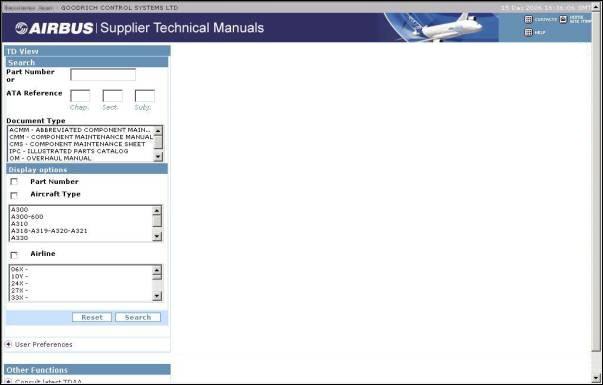
Part Number
Allow to display the Part Number column in the result page in case of an ATA selection.
Search by Aircraft Type
You can either choose to perform a search on all available aircraft types or on a selected group. The display of the result page will add the A/C Type column, if it was not visible.
Search by Airline Code
You can either choose to perform a search on all airlines or on a selected group up to ten items. The display of the result page will add the Airline column, if it was not visible.
Error message:
If the search engine cannot find a result to your query then a “No result found” error message is displayed:
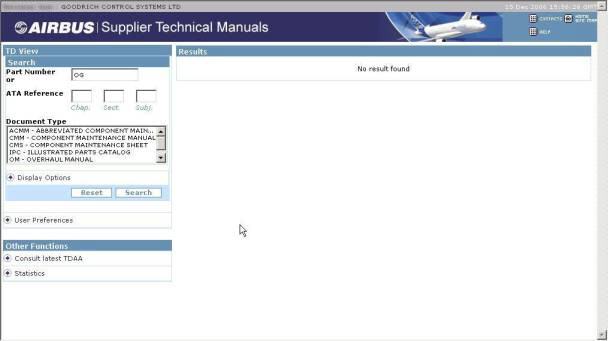
Search Result screen:
The query results section is displayed and described below.
For each document retrieved, the FSCM code, ATA Reference, Document Type, Volume, Revision Number, Revision Date and Format, matching the search criteria are listed.
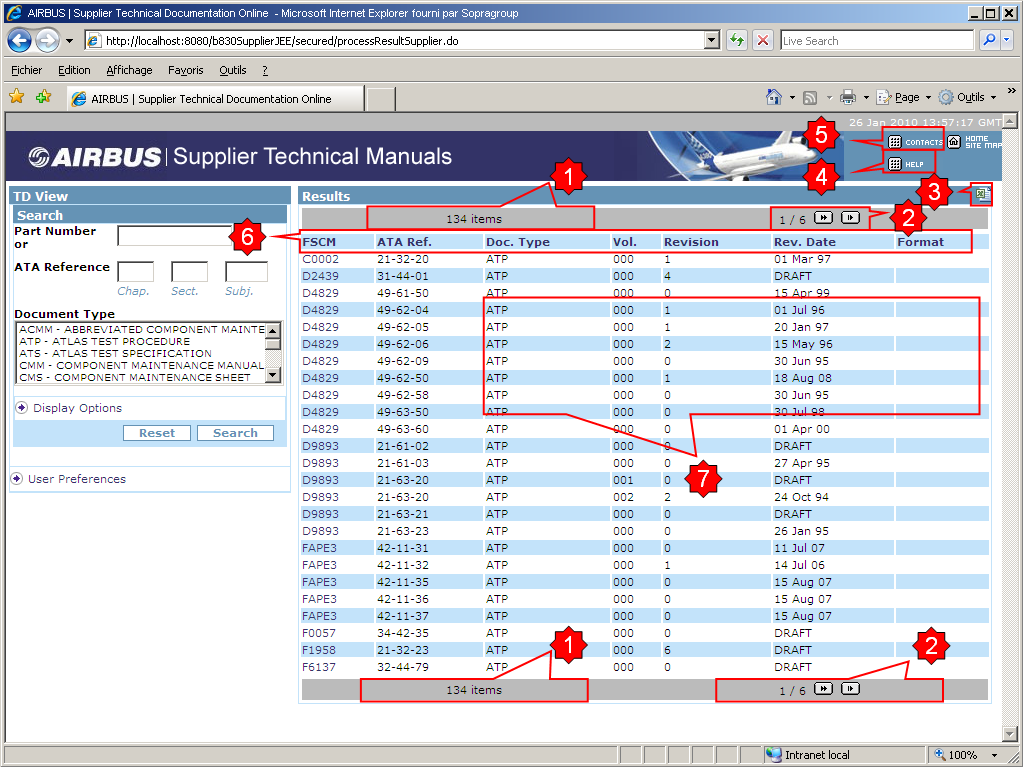
Depending on search criteria selected, the result screen is expanded:
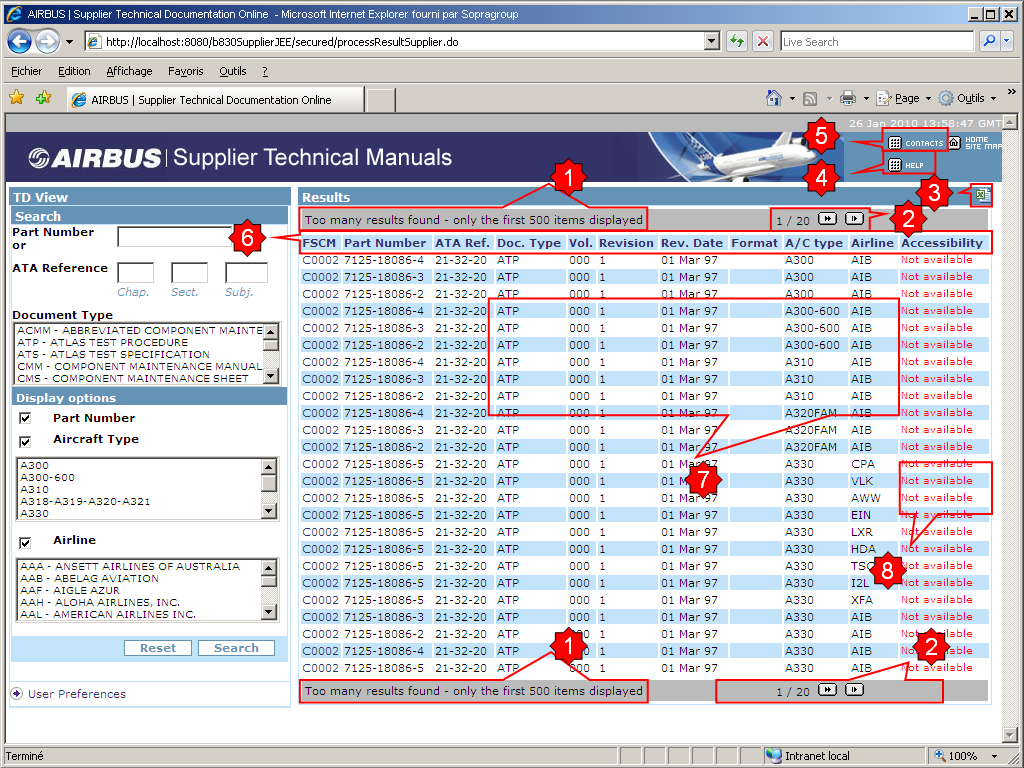
1. Number of records:
The number of records matching the query is displayed in the top and bottom part of the middle frame.
| "XX item(s)": |
Where XX represents the total number of documents matching the query.
|
or
|
| "Too many results found - only the first 500 items displayed": |
The maximum number of returned items is 500.
|
By default twenty five items are displayed in a result page. If more records are retrieved then they will be spread in several pages.“YY / ZZ” Where YY is the current page number and ZZ the maximum number of returned pages.
2. Navigation buttons:
The videocassette recorder (VCR) type buttons allow going to the first, previous, next, and last record of the query results.
3. Download button:
The download button is used to save the total search result list information in Excel format (.XLS). The displayed columns of information are stored.
4. Help:
By clicking this button it will open the following Help document of Supplier Technical Documentation.
5. Contacts:
When clicking on "Contact button", an e-mail message box will open to send a support request.
6. Column titles:
The user can sort the results by clicking on one of the column titles. By default, the results are sorted by FSCM then by ATA Reference
and then by Document type.
7. Opening a document:
The Format column provides a hyperlink to open a document when the accessibility status displays “Available”.
Then clicking on the hyperlink will open the PDF in Acrobat Reader. From there you can save or print the document by selecting the appropriate menu within Acrobat
Reader. Note that Acrobat Reader shall be installed on your computer. Click here for more information concerning the recommended software configuration.
8. Accessibility status:
In front of each result line there is an accessibility status and the meaning is the following:
Accessibility Status
|
Rational
|
Impact
|
|
Available |
The document owner (supplier) agreed that the following document is to be made available to the connected airline user on the AirbusWorld.
The document references at least one equipment item that is installed on the airline's Airbus fleet.
|
The document is accessible.
The related document format displays a hyperlink. By clicking on it, the supplier’s document opens.
|
|
Export control |
An export control license has been issued for the document after either a decision from the U.S. Department of Commerce or the U.S. Department of State.
Therefore, the document owner (supplier) does not authorize Airbus to make the following document available to the connected airline.
|
The document cannot be opened.
There is no hyperlink to the document format.
The airline user is invited to contact the document owner (supplier).
|
|
Not granted |
The document owner (supplier) doesn’t authorize Airbus to make their technical documents available through AirbusWorld.
|
The document cannot be opened.
There is no hyperlink to the document format.
The airline user is invited to contact the document owner (supplier).
|
|
Not available |
Airbus hasn't received yet the supplier document.
Or, the supplier document is in the process to be published on AirbusWorld.
|
The document cannot be opened.
There is no hyperlink to the document format.
|
 TD VIEW - USER PREFERENCES
TD VIEW - USER PREFERENCES
User preferences section:
The user preferences section allows user to define the number of rows (10, 20, 25, 30, 50, 100) to be displayed in the page of results. The number chosen is applied to Search results and Statistics
result pages.
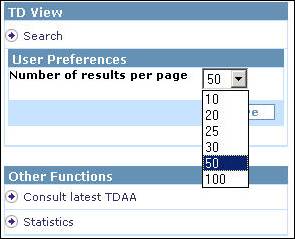
 CONTACTS
CONTACTS
For further assistance regarding the STDO application, please contact the Help Desk at AIRBUS
(24h a day and 7 days a week):
Phone Number: +33 (0)5 67 19 11 00
mailto:airbusworld@airbus.com
Recommended Software Configuration specific for STDO application
- Internet Explorer 6 SP1 or greater
- Mozilla Firefox 2 or greater
Adobe Acrobat, Microsoft, Windows, and Excel are trademarks protected by their respective owners.
|
© Airbus S.A.S. 2007. All rights reserved.
|
|