| |
 ACCESS RIGHTS CONSULTATION
ACCESS RIGHTS CONSULTATION
 DELEGATION MANAGEMENT
DELEGATION MANAGEMENT
 NOTIFICATION
NOTIFICATION
 ROLE FILTER DEFINITION ROLE FILTER DEFINITION
 MSN CONSULTATION MSN CONSULTATION
 MSN OR A/C TYPE DELEGATION MANAGEMENT MSN OR A/C TYPE DELEGATION MANAGEMENT
 ACCESS RIGHTS CONSULTATION
ACCESS RIGHTS CONSULTATION
The Access Rights Consultation screen allows you to check your company's access rights for a selected role.
The "Search criteria" allows you to apply some filter on your search.
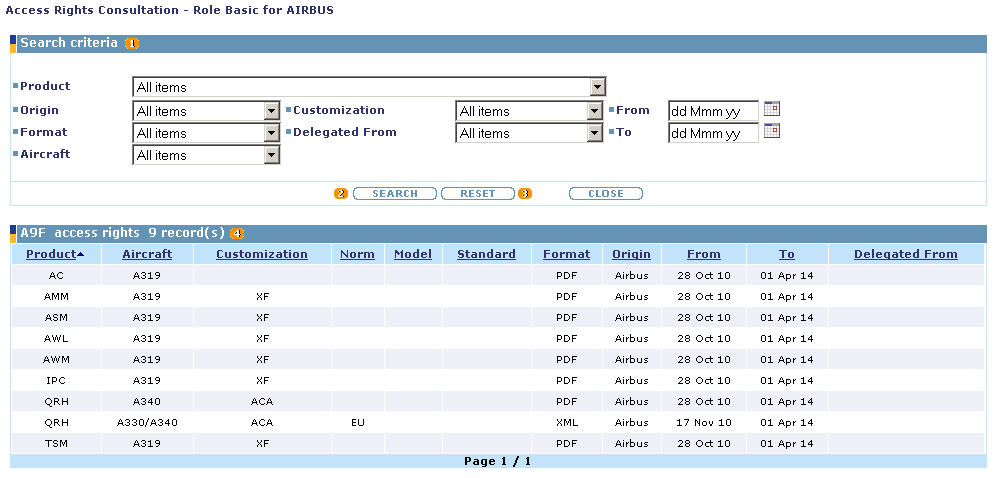
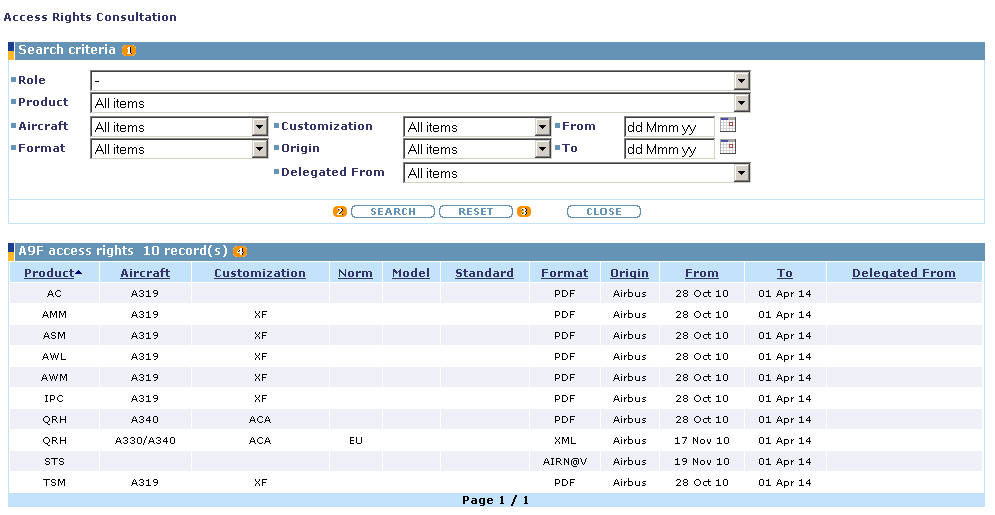
 Search Criteria Search Criteria
The search criteria are:
- Role: name of the business role as defined in the UEATOOL NG. This field is only present when accessing to the delegation function from UEA community.
- Product: product to search (i.e. AMM, IPC, FCOM, etc.).
- Origin: origin of the access right. "Airbus" if the access right comes from a contract signed with Airbus and "UEA" if the access comes from a delegation from another company.
- From/to: period for the targeted search. Value can be directly filled (dd Mmm yy) or thanks to a calendar.
- Customization: product customization.
- Aircraft: aircraft program.
- Format: format of the product (PDF, XML, SGML etc.).
- Delegated From: code of the company who has delegated the product.
 Search button Search button
It displays the access rights corresponding to the search criteria.
If no search criteria are selected, all access rights for your entity are displayed.
 Reset button Reset button
Click on this button to reset the search form.
 Access rights list Access rights list
List of access rights corresponding to the search criteria.
You can sort the result by clicking on a specific column title.
Delegation Comment is displayed in tootip when mouse is taken over the delegated access rights.
Top of the page
 DELEGATION MANAGEMENT
DELEGATION MANAGEMENT
This screen allows you to manage online your own delegations. If you are not allowed to delegate (depending on your entity type, and your own delegation rights) a specific warning will be displayed. Some products are not allowed for delegation (i.e. CMMv etc.).
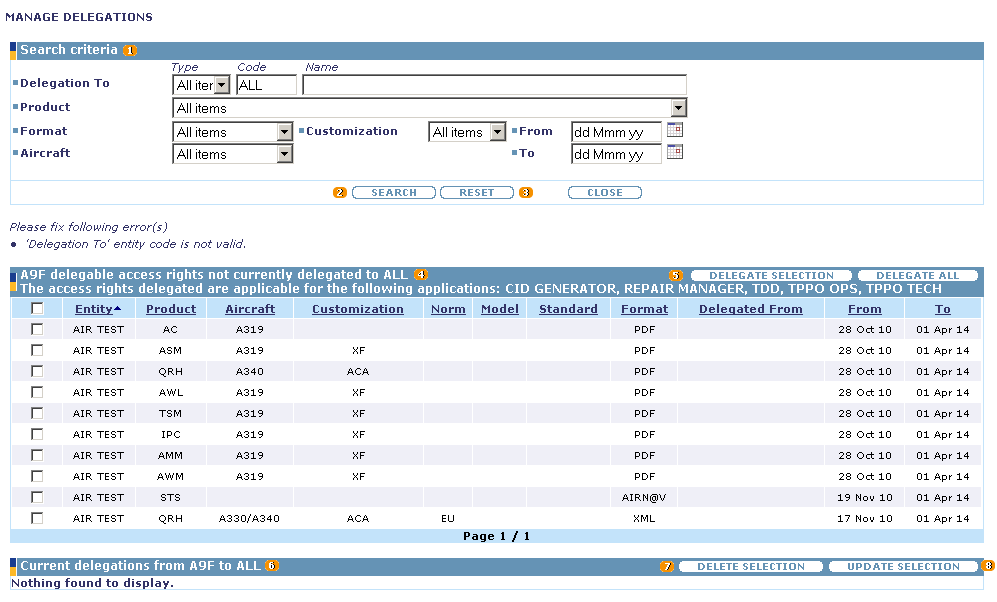
 Search Criteria Search Criteria
The search criteria are:
- Delegation to: entity receiving the delegation.
- Product: product to search (i.e. AMM, IPC, FCOM, etc.).
- Aircraft: aircraft program.
- Customization: product customization.
- Format: format of the product (PDF, XML, SGML etc.).
- From/to: period for the targeted search. Value can be directly filled (dd Mmm yy) or thanks to a calendar.
 Search button Search button
Click on this button to launch the search.
 Reset button Reset button
Click on this button to reset the search form.
 Access rights not currently delegated list Access rights not currently delegated list
List of your delegable access rights that you can delegate to another company.
 Delegate selection/all button Delegate selection/all button
You can select one or several access rights to delegate.
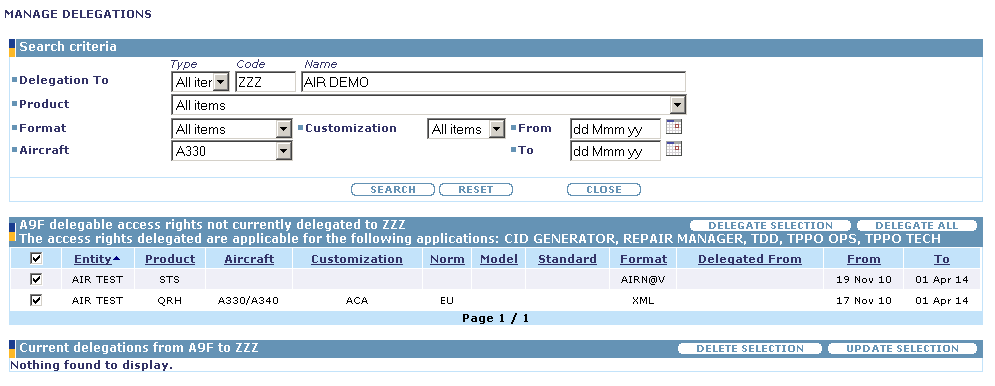
If you want to delegate the access rights selected, click on the 'delegate selection' button.
If you want to delegate only the access rights displayed in the current page, tick the radio button in the first column and then 'delegate selection' button.
if you want to delegate all the access rights available, click on 'delegate all' button.
Once done, a pop-up is displayed. You will have to specify the end date of the delegation.
You can also add some delegation comment that will be visible as tooltip when mouse is taken over the delegated access right in the Current delegations list.
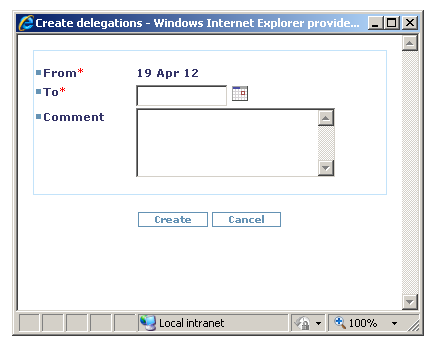
The 'From' field is automatically filed with the current date. You must specify a date in the 'To' field.
Value can be directly filled (dd Mmm yy) or thanks to a calendar.
Click on 'Create' button to confirm the delegation, or on 'Cancel' button to abort the delegation creation.
Errors
If you have not specified an entity for the delegation, this error message appears.
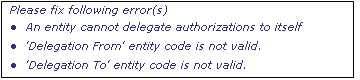
 Current delegations list Current delegations list
This second list displays the delegations you made for the selected entity.
 Delete selection button Delete selection button
You can select one or several delegations and remove them with the 'Delete selection' button. Confirm or cancel your action with 'Ok' or 'Cancel' buttons in the pop-up displayed.
After the deletion, you can notice that access right deleted appears again in the "Access rights not currently delegated" table. It means that you are able to delegate again this right if necessary.
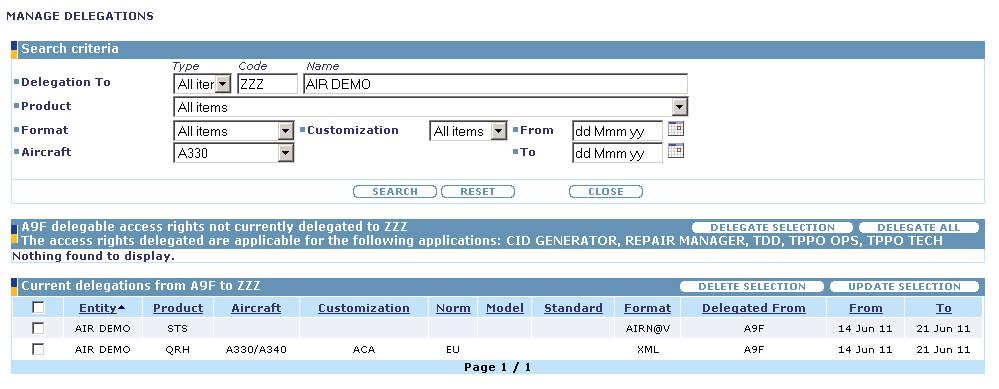
Errors
If you have not selected at less one delegation, this error message appears.
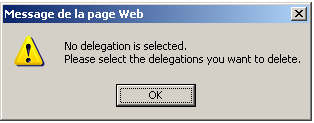
 Update selection button Update selection button
If you want to modify the end-date for a delegation, you can select one delegation and click on the 'Update selection' button.
In the pop-up displayed, the 'From' field is automatically filled with the current date.
You must specify a new end-date in the 'To' field.
You can also add some update comment that will be visible as tooltip when mouse is taken over the delegated access right in the Current delegations list.
Value can be directly filled (dd Mmm yy) or thanks to a calendar.
Confirm or cancel your action with 'Ok' or 'Cancel' buttons in the pop-up displayed.
Errors
If you have selected less than one or more than one delegation, this error message appears.
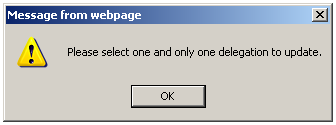
Top of the page
 NOTIFICATION
NOTIFICATION
This screen enables to define notification rules related to delegations of access rights.
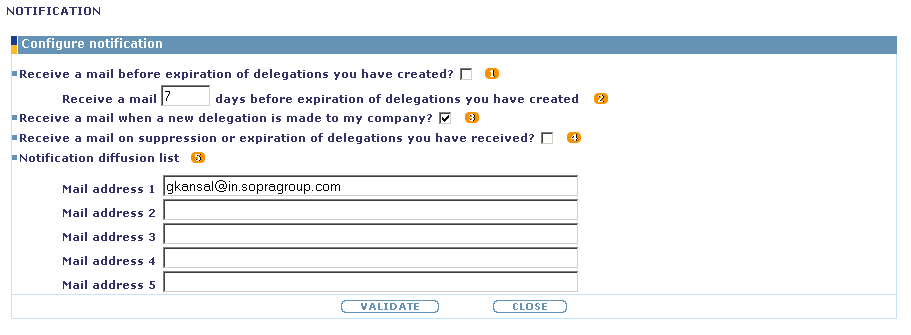
 Notification for delegation expiration Notification for delegation expiration
This kind of notification is an email that warns you about the end of the delegation you made.
If you tick the check box, you specify that you want to receive a mail before expiration of delegations you have created.
 Delay before delegation expiration Delay before delegation expiration
By default, you will receive the e-mail 7 days before the expiration but you can modify this setting.
 Notification for newly delegation Notification for newly delegation
This kind of notification is an email that warns about newly delegation which are made to your company.
If you tick the check box, you specify that you want to receive a mail after than a new delegation is made to your company.
 Notification for delegation suppression Notification for delegation suppression
This kind of notification is an email that warns you about the end of your delegated access right.
If you tick the check box, you specify that you want to receive a mail at delegation expiration date.
 Mail Addresses to be notified Mail Addresses to be notified
By default, mail is received by you.
But you can also specify upto five mail addresses that you want to be notifiied.
Top of the page
 ROLE FILTER DEFINITION
ROLE FILTER DEFINITION
Accessible from UEATOOL, the role filter function allows you to restrict some the access rights for a group of users. i.e. to create a role restricted to A330 family manuals.
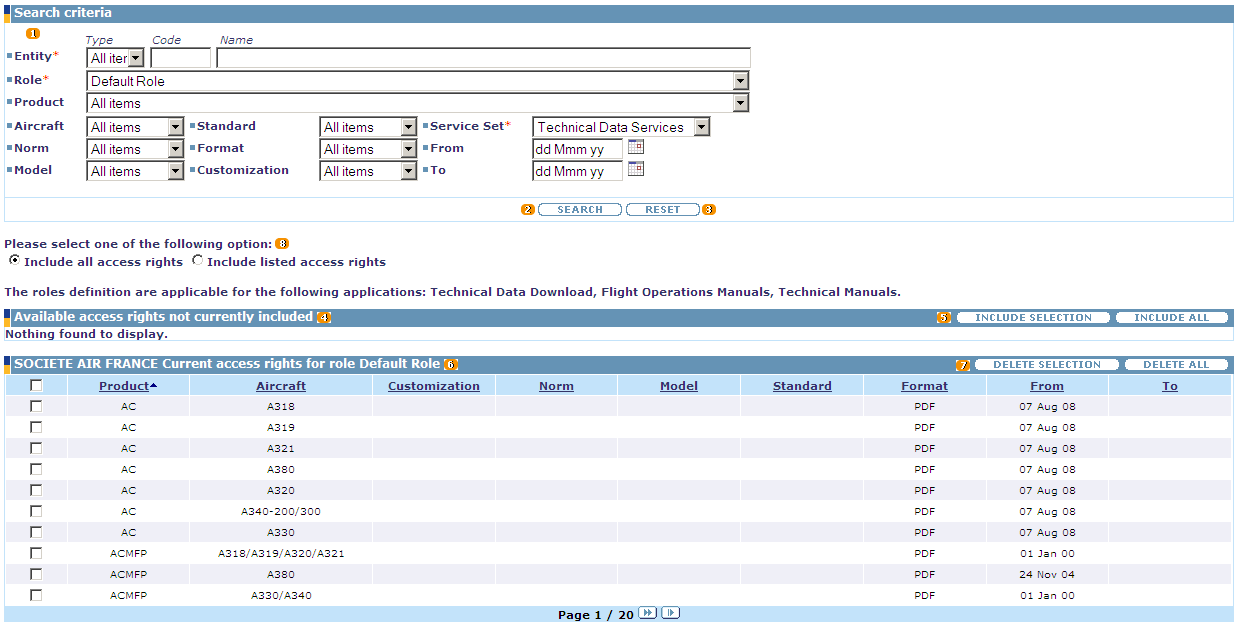
 Search Criteria Search Criteria
The search criteria are:
- Product: product to search (i.e. AMM, IPC, FCOM, etc.).
- Aircraft: aircraft program.
- Customization: product customization.
- Norm: norm defined for the manual.
- Model: aircraft model.
- Standard: aircraft standard.
- Format: format of the product (PDF, XML, SGML etc.).
- From/to: period for the targeted search. Value can be directly filled (dd Mmm yy) or thanks to a calendar.
 Search button Search button
Click on this button to launch the search.
 Reset button Reset button
Click on this button to reset the search form.
 Available access rights not currently included list Available access rights not currently included list
This is the list of access rights currently not included in the filter resulting from the search criteria.
 Include selection/all button Include selection/all button
You can select one or several access rights to add in the role filter.
If you want to add the access rights selected, click on the 'include selection' button.
If you want to add only the access rights displayed in the current page, tick the check box button in the first column and then 'include selection' button.
if you want to add all the access rights available, click on 'include all' button.
Errors
If you have not selected at less one access right, this error message appears.

 Current access rights list Current access rights list
This is the list of access rights includedin the filter for the selected role.
If no access right is included in the filter that means all access rights will be available for this role.
By default, when a new role is created, the filter is empty and so the role grants access to everything.
 Delete selection button Delete selection button
You can select one or several access rights and remove them with the 'Delete selection' button. Confirm or cancel your action with 'Ok' or 'Cancel' buttons in the pop-up displayed.
After the deletion, you can notice that access right deleted appears again in the "Available access rights not currently included" table. It means that you are able to add again this right in a role filter if necessary.
 Role options Role options
You can select one of the following options to specify the content of the role quicker than selecting all access rights.
'Include all access rights' means all access rights present in the second list are included in the selected role.
'Include listed access rights' means only selected access rights present in the first list are included in the selected role.
Top of the page
 MSN CONSULTATION
MSN CONSULTATION
The MSN Consultation screen allows you to check the aircraft of your company.
The "Search criteria" allows you to apply some filter on your search.
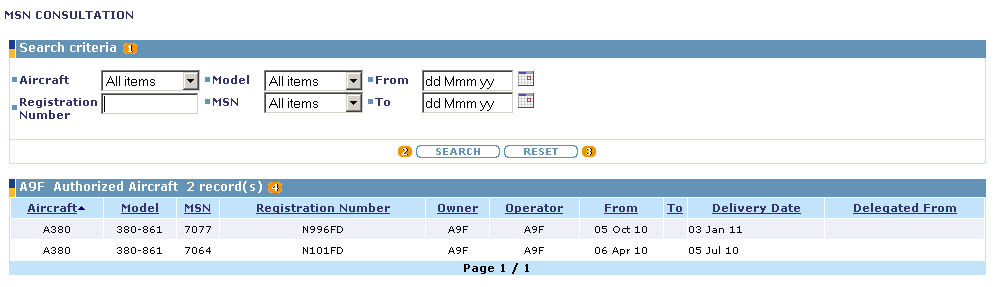
 Search Criteria Search Criteria
The search criteria are:
- Aircraft: aircraft program.
- Registration Number: The unique alphanumerical string identifier of the aircraft.
- Model: aircraft model.
- MSN: Manufacturer's Serial Number.
- From/To: period for the targeted search. Value can be directly filled (dd Mmm yy) or thanks to a calendar.
 Search button Search button
It displays the MSN corresponding to the search criteria.
If no search criteria are selected, all MSN for your entity are displayed.
 Reset button Reset button
Click on this button to reset the search form.
 MSN list MSN list
List of MSN corresponding to the search criteria.
You can sort the result by clicking on a specific column title.
Delegation Comment is displayed in tootip when mouse is taken over the delegated access rights.
Top of the page
 MSN OR A/C TYPE DELEGATION MANAGEMENT
MSN OR A/C TYPE DELEGATION MANAGEMENT
The MSN or A/C type delegation management screen allows you to manage online your own MSN or A/C type delegations.
The "Search criteria" allows you to apply some filter on your search.
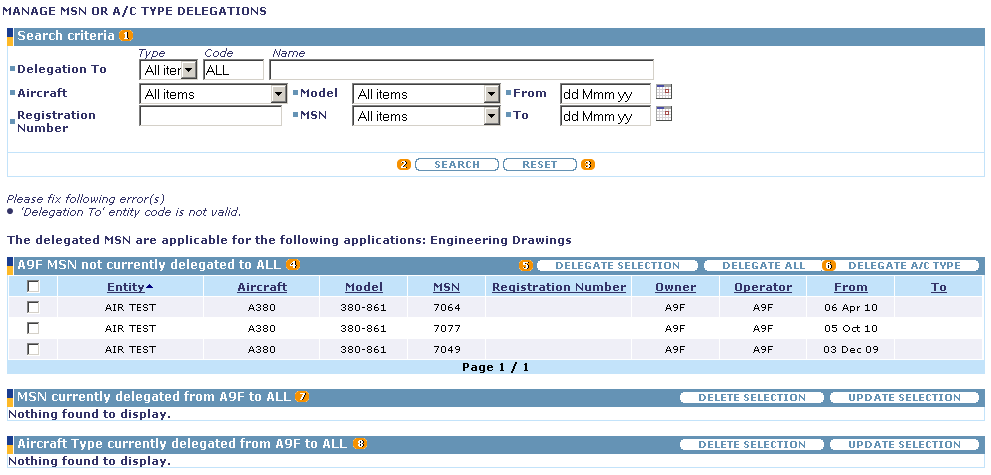
 Search Criteria Search Criteria
The search criteria are:
- Delegated to: entity receiving the aircraft delegation.
- Aircraft: aircraft program.
- Registration Number: The unique alphanumerical string identifier of the aircraft.
- Model: aircraft model.
- MSN: Manufacturer's Serial Number.
- From/To: period for the targeted search. Value can be directly filled (dd Mmm yy) or thanks to a calendar.
 Search button Search button
Click on this button to launch the search.
 Reset button Reset button
Click on this button to reset the search form.
 MSN not currently delegated list MSN not currently delegated list
List of your delegable MSN that you can delegate to another company.
You can sort the result by clicking on a specific column title.
 Delegate selection/all button Delegate selection/all button
You can select one or several MSN to delegate.

If you want to delegate the MSN selected, click on the 'delegate selection' button.
If you want to delegate only the MSN displayed in the current page, tick the radio button in the first column and then 'delegate selection' button.
if you want to delegate all the MSN available, click on 'delegate all' button.
Once done, a pop-up is displayed. You will have to specify the end date of the delegation.
You can also add some delegation comment that will be visible as tooltip when mouse is taken over the delegated access right in the Current MSN delegations list.
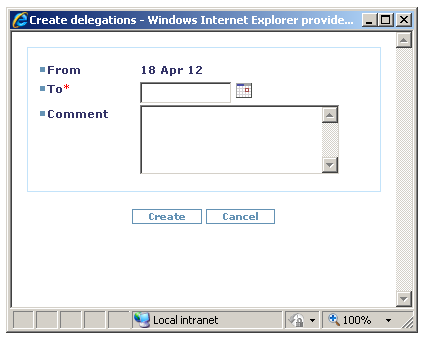
The 'From' field is automatically filed with the current date. You must specify a date in the 'To' field.
Value can be directly filled (dd Mmm yy) or thanks to a calendar.
Click on 'Create' button to confirm the delegation, or on 'Cancel' button to abort the delegation creation.
Errors
If you have not specified an entity for the delegation, this error message appears.
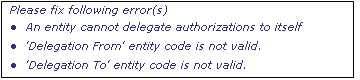
 Create an A/C Type Delegation Create an A/C Type Delegation
This kind of delegation could be seen as a rule. Indeed, in clicking on this button, the next pop-up appears :
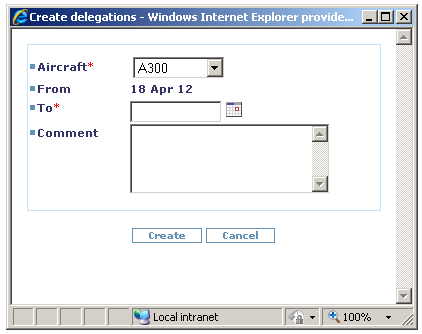
In this example, if the Aircraft A380 is selected, it means that all Aicraft A380 which are owned by your company will be delegated to the selected company.
In addition, all newly available Aicraft A380 will be also automatically delegated.
 Current MSN delegations list Current MSN delegations list
This second list displays the MSN delegations you made for the selected entity.
You can select one or several MSN delegations and remove them with the 'Delete selection' button. Confirm or cancel your action with 'Ok' or 'Cancel' buttons in the pop-up displayed.
After the deletion, you can notice that MSN delegation deleted appears again in the "MSN not currently delegated" table. It means that you are able to delegate again this right if necessary.
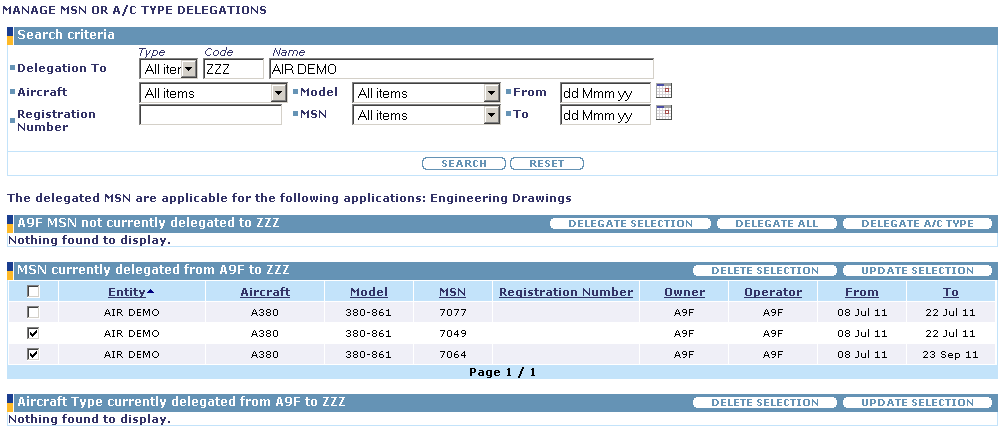
Errors
If you have not selected at less one delegation, this error message appears.
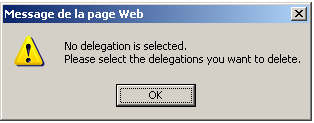
If you want to modify the end-date for a MSN delegation, you can select one delegation and click on the 'Update selection' button.
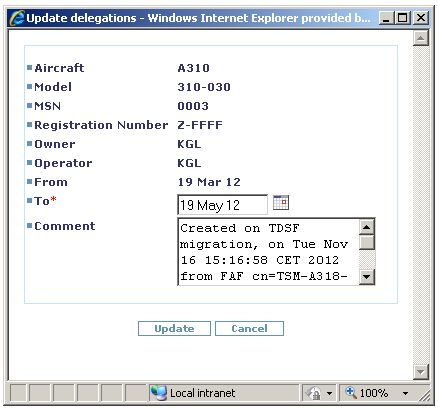
In the pop-up displayed, all information concerning the Aircraft are presented and the 'From' field is automatically filled with the current date.
You must specify a new end-date in the 'To' field.
Value can be directly filled (dd Mmm yy) or thanks to a calendar.
You can also add some update comment that will be visible as tooltip when mouse is taken over the delegated access right in the Current MSN delegations list.
Confirm or cancel your action with 'Ok' or 'Cancel' buttons in the pop-up displayed.
Errors
If you have not selected at less one delegation, this error message appears.
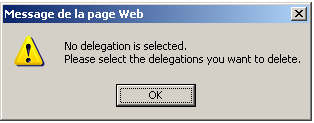
If you have selected more than one delegation, this error message appears.
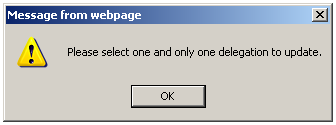
 Current Aircraft Type delegations list Current Aircraft Type delegations list
Finally, the last list displays the A/C Type delegations you made for the selected entity.
You can select one or several A/C Type delegations and remove them with the 'Delete selection' button. Confirm or cancel your action with 'Ok' or 'Cancel' buttons in the pop-up displayed.
After the deletion, the rule doesn't exists and will not be taken into account for the next aircraft which will be owned by your company.
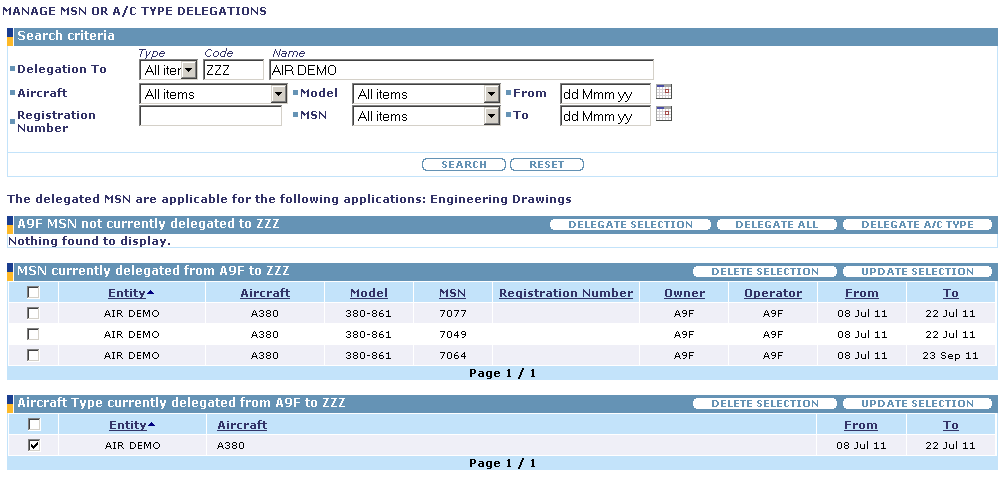
Errors
If you have not selected at less one delegation, this error message appears.
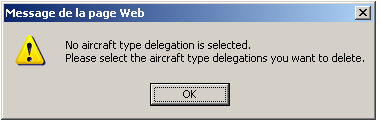
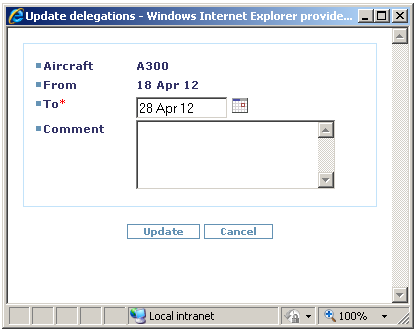
In the pop-up displayed, the A/C type concerned by the rule is displayed just like the 'From' field which is automatically filled with the current date.
You must specify a new end-date in the 'To' field.
You can also add some update comment that will be visible as tooltip when mouse is taken over the delegated access right in the Current Aircraft Type delegations list.
Confirm or cancel your action with 'Ok' or 'Cancel' buttons in the pop-up displayed.
Errors
If you have not selected at less one delegation, this error message appears.
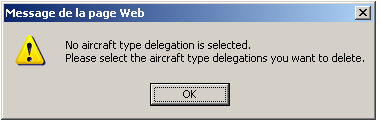
If you have selected more than one delegation, this error message appears.
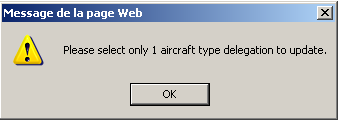
Top of the page
|
|
|