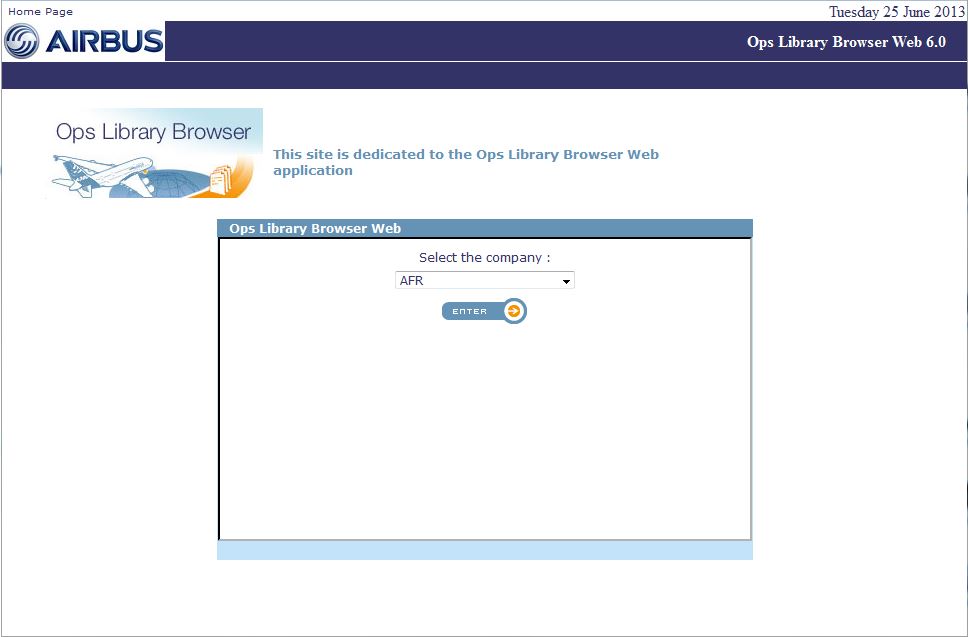
2 Access to Ops Library Browser Web
The Ops Library Browser Web application is hosted on the “Airbus world” and “Airbus people” portals.
It can also be hosted on airlines intranet.
2.1.1 Access through Airline intranet portal
As airline user, you can connect to airline intranet portal and launch the application. You can view only the loaded manuals of your company.
2.1.2 Access through Airbus World portal
As Airbus customer user, you can log in to Airbus World portal and launch the application. You can view only the loaded manuals of your company.
You should beforehand be declared within Airbus World portal directory.
Access through Airbus People portal
As Airbus user, you can log in to Airbus People portal and launch the application. You can view all loaded manuals of all companies.
You should beforehand be declared within Airbus People portal directory.
Company selection combo-box will present the list of companies you are allowed to access to.
If you are associated to only one company (typically an Airbus customer user), the Company selection page is not displayed and you will be automatically forwarded to the Effectivity selection page.
If several companies are available in the list, the Company selection page appears.
Figure 1: Airbus portal, user access, company selection
You
must select the company and click on the![]() button to go to the Effectivity
selection page.
button to go to the Effectivity
selection page.
Figure 2: Airbus portal, user access, effectivity selection
The effectivity selection consists in selecting manuals’ criteria: aircraft type, doc identification, custo criterion type and consultation mode for the previously selected company (if you are an Airbus user) or your airline company (if you are an Airbus customer user).
The Companies & Effectivity selection page presents 3 combo-boxes with data depending on the previously selected company (if you are an Airbus user) or your airline company (if you are an Airbus customer user). You should select an element of each list:
- Aircraft type
- Doc identification
- Custo criterion type
The fourth selection criterion is Consultation mode and it is filtered according to previous criteria.
You should select among the following choices through radio buttons:
- No filtering
- By Aircraft Registration Number
- By Aircraft MSN
In case of Aircraft MSN or Aircraft Registration number, you should additionally select the corresponding MSN or Registration code in the related combo-box.
By default “Registration Number” radio button is activated.
The “BACK” button is visible only if you can view data related to several companies. It allows you to come back to the Company selection page.
2.3.1 No filtering consultation mode
Figure 3: No filtering (on effectivity) selection
If you select the “no filtering” radio button, the Flight Ops manuals will be filtered accordingly by airline company, aircraft type, doc identification and custo criterion type.
This “no filtering” consultation mode will display all DUs with and without effectivity.
As
soon as you have selected “No Filtering” mode, you click on the![]() button to go to the
Library Browser Access Module itself.
button to go to the
Library Browser Access Module itself.
If you select “by aircraft” radio-button, you have then to select “by Manufacturer Serial Number” or “by Registration Number” radio-button. So, you can choose the aircraft by its Manufacturer Serial Number (MSN) or by its Registration Number (ACN) from the jointed combo-box.
Figure 4: By aircraft selection, by MSN
Figure 5: By aircraft selection, by Registration Number
Registration number can be empty.
In case of aircraft selection by MSN, each MSN is displayed with related Registration number in brackets. If no registration number, empty brackets are displayed.
In case of aircraft selection by Registration number, each Registration number is displayed with related MSN in brackets. If no registration number, brackets with MSN are displayed.
As
soon as you have selected the effectivity, you click on the![]() button to go to the Library
Browser Access Module itself.
button to go to the Library
Browser Access Module itself.
2.4 Ops Library Browser Web Access Module
The Access module allows specific access to the manual content through three tabs
- Manuals access (Manuals tab)
- Search access (Search tab)
- Bookmark access (Bookmark tab)
The Ops Library Browser Web Access window may differ according to the type of consultation mode (No filtering / By aircraft).
Figure 6: Ops Library Browser Web Access window for No filtering consultation mode
In case of a No filtering mode, Ops Library Browser Web Access window appears as shown in 0
Access modules (Manuals / Search / Bookmarks) may be deactivated and not available.
Figure 7: Ops Library Browser Web Access window for aircraft consultation mode
In case of aircraft consultation mode (by MSN or ACN), Ops Library Browser Web Access window appears as shown in 0
Access modules (Manuals / Search / Bookmarks) may be deactivated and not available.
![]() button may be also deactivated
and not available.
button may be also deactivated
and not available.
Go to the index page.